How to Create a Double Exposure with PicsArt
Step 1: Upload a Photo
Upload a photo, preferably a portrait of a person against a fairly uniform or neutral background.
Step 2: Add Photo
Select the Add Photo icon to add a second image. Choose an image of a busy street, preferably in black and white to avoid too many contrasting colors and confusion.
Step 3: Integrate Photo
Adjust the size of your image and fit it over your portrait. Reduce the opacity to make it semi-transparent.
Step 4: Erase
Select the draw icon, then select the eraser. Erase all of the extra areas that go beyond your body in your portrait.
Step 5: Overlay
Experiment with different overlay modes to blend them in different ways.
By Vaibhav bamhane
Whatsapp contact 919595449898










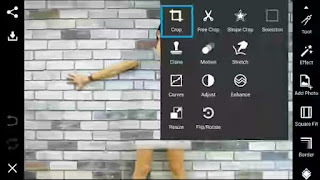
Comments